The Association for Animal Welfare Advancement Learning Center
Watch a Walk Through of This Site!
Login Support
What is my login info?
Login on this conference site using your Association membership username & password. You may need to login on our main site first, then return to here to the conference site.
If your login doesn’t work, make sure you type in your email and password instead of copying/pasting to ensure there are no spaces before or after.
Forgot Password? Please click here to reset your password. An email will be sent to you – if it does not come through right away, please check your junk folders.
For LOGIN Support, please email The Association via
meetings@theaawa.org.
Technical & Conference FAQs
For TECH Support, use the form to the left or below for LIVE help 9am - 5:30 pm Tues. and Wed.
Email aawa@commpartners.com after-hours.
How do I access the conference sessions?
You received a confirmation email from vsheppard@theaawa.org with detailed instructions on Monday, June 15. Once you login, you can access any of the sessions by clicking on the Agenda tab in the top menu bar. Click on any session time slot or title and click the “View Session” button. Lastly, click on the live webcast link (under the Contents tab) to join the live session.
You will be able to access sessions 5-10 minutes in advance of the start time.
Will I be able to view the recorded archive of these virtual conference sessions?
The virtual sessions are being recorded and all registrants of The Spring Conference for Animal Welfare 2020 will have access to them through 2022. All session recordings will be posted by June 26 (we'll email you when they are up). The process will be similar to how you login for the live programs, but you will be able to view at your convenience.
Continuing Education: Can I receive CEs for the conference?
In order to receive credit, you must view the sessions in live or on-demand format and complete a brief evaluation. Visit this page for full details about CEs and printable transcripts.
To access the evaluation, once logged in, navigate to the Agenda tab. Navigate to the event, then click on the View Session green button to go to the session’s page. Click on the session’s Contents tab. There you will find the evaluation, acknowledgement, and certificates.
I am having trouble with streaming audio; I can’t hear the speaker through my computer speakers; the streaming stopped… what do I do?
If your screen is greyed out:
Try clicking on the screen anywhere with your mouse and see if you can then get the gray screen off and then click on “contents” to gain access to the live session.
If you can not access the session but it's not greyed out, Try these steps:
- If you are not able to hear any audio through your computer speakers first check to make sure your speakers are not muted or turned off.
- The next step is to refresh your screen by pressing the F5 key on your keyboard or clicking the “refresh” button in your web browser.
- Switch browser type.
- Be sure you are not using a shared WIFI internet connection - if shared, be sure to limit others from streaming and downloading large files to allow you enough bandwidth to watch the live stream.
- Log out of the site completely with no conference browser tabs open. Then clear your browser history, specifically the cookies and cache. Once that is done, log back into the conference site and try again. Here is a link that explains how to clear cookies and cache in most browsers after you have closed down the conference site: https://www.whatismybrowser.com/guides/how-to-clear-cookies-browsing-history-and-cache/auto T(his is different than restarting your computer or closing and re-opening your browser.)
- If you continue to have technical issues, send an email to aawa@commpartners.com or use the Live Chat found at the bottom of this page.
The slides are not loading; I can’t see the slides; I have other technical issues.
Please ensure your organization meets hardware, software, and bandwidth requirements well in advance:
Step 1: Test your system!
For Workshops: Try this Zoom browser test: https://zoom.us/test
For General Sessions and Panels: use this browser test: http://events.commpartners.com/webcasts/browsertest/
Tests didn't work? For Tech Support, use the below for LIVE help 9am - 5:30 pm Tues. and Wed. or email aawa@commpartners.com after-hours.
Step 2: Please review the following Technical Requirements and be sure your system and networks are up to date. Minimum System Requirements:
- 2.0Ghz Processor or faster 2 GB RAM (Greater than 2 GB recommended) Minimum Browser Requirements:
- Browser must support HTML-5. To detect your browser version, run https://whichbrowser.net/
- DO NOT USE Internet Explorer! Use Chrome, Firefox or Safari.
Supported browsers: Windows 7 or later Mac OS X 10.9 or later Chrome 60 or greater Firefox 52 or greater Edge 14 or greater Safari 10 or greater iOS 10 or greater Internet Explorer 11 IP Addresses and Ports to Allow for HTML5: 72.32.161.112 port 80, 443 (web and audio) 72.32.200.104 port 80, 443 (web and audio) 72.32.221.65 ports 80, 443 (web and audio) 72.32.221.66 ports 80, 443 (web and audio) 67.203.7.114 ports 80, 443 (web and audio)
Other Recommendations: It is recommended that you use a PC or MAC with an updated Internet Browser. Make sure you have pop-ups blockers disabled in your Internet browser settings. Make sure that your internet browser is Active X enabled. Wifi is not recommended. The problem with WiFi is signal strength can vary causing bandwidth to increase or decrease. We recommend a wired connection. A wired connection gives a consistent signal and consistent bandwidth. A wired connection provides a better experience. Audio (sound) is projected through your computer speakers. Be sure your computer is equipped with speakers or the room where the conference is being broadcast is equipped with speakers so you can hear the presenters.
| Access Date | Quiz Result | Score | Actions |
|---|
LIVE TECH SUPPORT
Live Tech Support available Tues. & Wed. 9:00 am - 5:30 pm ET. After-hours, email aawa@commpartners.com.
(NOT to be used for login support)
Schedule-at-a-Glance
Opening Remarks & Keynote Address
10:00am – 11:50am
Break
11:50am – 12:00pm
Panel Discussion
12:00pm – 1:20pm
Exhibit Hall Break
1:20pm – 2:20pm
Workshops
2:20pm – 3:20pm
Panel Discussion
3:30pm – 4:50pm
Break
4:50pm – 5:00pm
Workshops
5:00pm – 6:00pm
Exhibits Open
6:00pm – 7:00pm
Happy Hour
7:00pm – 8:00pm
Opening Remarks & Keynote Address
10:00am – 11:50am
Break
11:50am – 12:00pm
General Session
12:00pm – 1:20pm
Exhibit Hall Break
1:20pm – 2:20pm
Workshops
2:20pm – 3:20pm
Break
3:20pm – 3:30pm
Keynote
3:30pm – 5:00pm
Exhibits Open
5:00pm – 6:00pm
All times are in ET